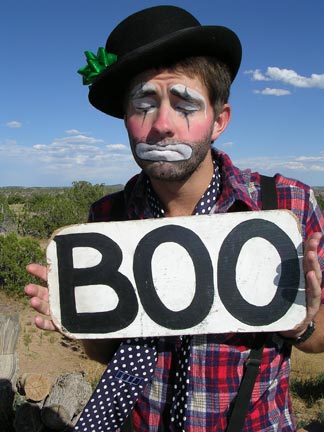At the end of last week we did a breakdown of this simple script so that we could shoot it, in particular we had an emphasis on sound design and sound effects. Today, we'll shoot the scene.
First, let's review what we came up with, here is the script:
If you recall from last class, we did a bit of a breakdown within our screenwriting software, Celtx (available for free - download at
www.celtx.com). That's why some of the words above appear in various colors. Each color represents a different department (Classroom in yellow = location, Students and Student 1 in red = casting - extras and primary, etc.) To do this you go to the 'breakdown' tab in Celtx and highlight your need, then add it to the appropriate department. Celtx keeps track of what you need for each scene:
This is a great way to start keeping track of needs. We also created a shot-list as a group. I wrote it on our little whiteboard with my pretty terrible handwriting. It looked like this:
Now, that's essentially what we need to begin our shoot, but it's always a good idea to organize this information for maximum efficiency. Let's start by cleaning up that shot-list:
Something easy to read, easy to share, and easy to edit is always a good idea for something like a shot-list, so I recommend making them as electronic documents. As we can see, we have 13 shots planned, that's plenty of coverage for such a short scene, but it's not uncommon to have so many shots. Remember, if it isn't perfect the first time (and it rarely is), we'll have to do multiple takes of many of these. This is why shooting movies takes such a long time and the workdays can last 12-16 hours.
Notice that shots are only listed once, even though when we edit them the same shot will appear during different moments in the scene (Medium Close Up on Student 1, for example).
The cinematographer and camera department often also utilize storyboards and floor plans, so they're even more prepped for each scene.
Storyboard example:
A storyboard gives a sense of what the action will look like from the perspective of the camera once the sequence has been edited. You'll notice various shot lengths, actions, and moves are all part of the plan.
Floor plan examples:

The floor plans give a birds eye view of the scene and emphasize the layout of set pieces, lighting, actors' blocking (movement), and the camera positioning and movement.
Another thing you might come across or use during a production is a more organized breakdown, and something called a call-sheet. The breakdown in Celtx is nice, but the information is kind of buried, so usually someone will extract all of that information for each scene and use it to compile a schedule that also keeps track of all of the various on-set needs. This includes props, actors, equipment, etc.
Here's a really solid example of a breakdown/schedule for a short student film:
Once the appropriate departments determine the shooting schedule, a call-sheet is distributed to cast and crew to let them know when they need to arrive and what needs to be prepared for each scene. A call sheet looks something like this:
Different cast members and scenes have all been assigned numbers at this point, so they just show up when their number appears on the schedule. Call sheets have a variety of different looks, but this gives you a general idea. These are more essential for large shoots where the cast and crew become a lot to keep track of. We don't particularly need one for today's exercise.
All of these things help in the preparation of an efficient, fun shoot. Some productions utilize all of these tools, others pick and choose based on what the director and crew prefer. For today's shoot, our floor plan is more or less mapped out and dictated by our classroom setting - we can add some camera choices to a floor plan or we can just decide each specific set up based on our shot-list and natural sense. Let's get started.
This is also our first chance to take a look at Final Cut Pro (FCP). Apple has just recently released an update to this highly popular professional software known as Final Cut X (FCX). However, it hasn't been very embraced by the professional editing community because it was such a departure from other editing systems and didn't bring along a lot of the features people liked most. So, until it's a more professional tool we'll be working with the last commonly used version (version 7).
When you open Final Cut, it looks something like this:
As you see, there are four main, separate windows, and two smaller windows. Let's take a look at what each of these is for. Currently in the top-left is the Browser window. This is where your media files are organized. Final cut can handle a variety of media. Most of it is video - and Final Cut handles a lot of different video formats. It also handles audio files, as well as image files such as JPEGS and Photoshop files. When you import a file for use into Final Cut, it will place it into the browser window.
Various files in a final cut project appear in the browser.
From there you can organize your files further by renaming them, putting them into folders (called Bins) or color-coding them. It's important to note, however, that when you use files in Final Cut you are only referencing them from where they exist on your computer/hard drive. So any changes you make to a file inside of Final Cut won't actually change the file on your computer. We'll talk about this more as we get further into Final Cut.
To bring footage into Final Cut from a camera, you have to use a tool called "Log and Capture..." (if it is a tape-based camera) or "Log and Transfer..." (if it is a file-based camera). To do this, start by created a new project. Go to File>New Project:
We'll have to make sure that our capture settings are correct by going to Final Cut Pro>Easy Set Up. When you shoot your own projects, I can help you determine what settings to use depending on what type of format your camera shoots in.
We also have to choose a destination where we're going to save our work by going to Final Cut Pro>System Settings. We'll talk about this more when you start doing your own projects.
Once we've set up our footage to save in the correct folder on our computer, and Final Cut knows what format to save it in, we're ready to capture our footage (our camera needs to be turned on, in playback mode, and connected via the proper cable) To do this we go to "File>Log and Capture..." (or "Log and Transfer..." if you're using a file-based camera).
That opens the capture window. Now we can control the camera from Final Cut look at our footage, and by clicking on Capture Now we'll start capturing the footage off of our tape. Once we've captured the footage we want and close out of our capture process, the footage now appears in our BROWSER window as a file.
To look at a file, simply double click it in the browser. You will see it appear in the VIEWER window:
One type of file that appears in the browser is what's called a sequence. A sequence is where you actually build out your scenes, and eventually your entire movie - we'll come back to that.
Once you find a piece of footage that you like, you can then select a portion of it using IN and OUT markers. Then you can add that clip to the TIMELINE which is the window on the bottom. Once you add it, you'll notice that you can see a video track and any accompanying audio tracks. To view and play back material in the timeline, simply use the spacebar or the play button in the CANVAS window, and watch the material in the CANVAS window.
You can then use your toolbar tools to do any number of things; Final Cut is a pretty powerful piece of software - you will eventually learn how to use the tools and other menus to adjust the image, monitor and manipulate audio, add effects and transitions, and all of the things beyond that will help you create a full piece.
All of that is for a later day - for now, just remember that the BROWSER window is to organize your footage, the VIEWER window is to look at and make changes to individual clips, the TIMELINE is where you build your sequence(s), and the CANVAS is where you monitor what's going on in your timeline sequence. If you should need to access your sequence, just double click on the sequence file in your browser. You can also work on individual sections of your movie at a time. To do this, just create a sequence for each scene in a movie, and then copy and paste each of those into a larger, master sequence which is your whole movie.
For today's shoot, after we successfully shot our whole scene with all of the coverage we wanted, we captured the footage into Final Cut and then built out a simple sequence with all of the action edited the way we liked. We then identified what sounds we wanted to add, and imported them from a sound library. Some of them already existed in what we had recorded. We then layered the tracks of sound with our edit, and this is what we came up with:
Here's what our timeline looked like in our Final Cut Pro sequence: